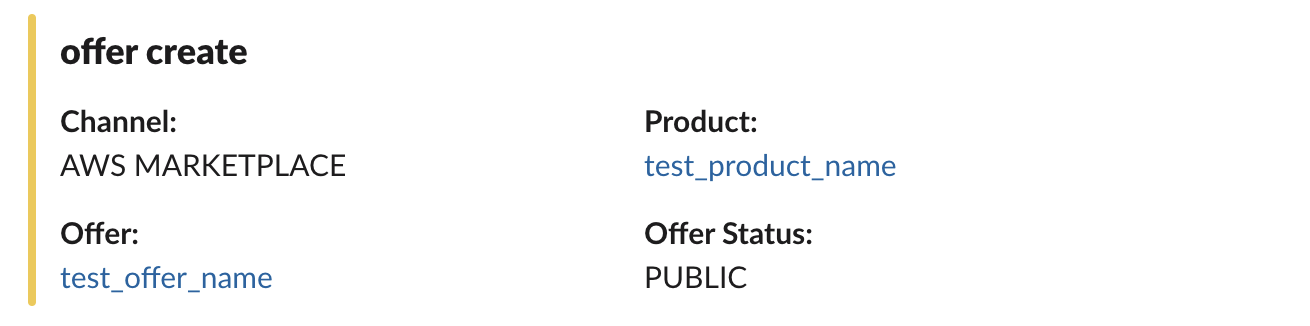Slack
Receive instant Suger notifications and alerts in your Slack workspace.
Overview
By connecting with Suger app for Slack in your Slack workspace, you and your team can get instant notifications & alerts as soon as possible if any important sales operations are happening cross your cloud marketplaces.
Create Integration
In your Suger Console, navigate to the 'Integrations' panel. On this page, you will see the Slack integration connection status. Click the Connect button to install the Suger app for Slack. This will redirect you to Slack's website. If you are not yet logged in to your Slack workspace, you will be prompted to first login.
Once you are authenticated, you will be asked to allow the Suger app for slack to access your workspace. You must provide a Slack channel (e.g. #suger-alerts) created ahead of time to receive Suger notifications in. Click the Allow button:
Once the installation is complete, you should receive a notification in your Slack workspace that the app was successfully installed. Your browser will be redirected to your Suger console, indicating the Slack integration status as connected. Click Verify, your slack channel will receive a verification message from Suger app, and the integration status is updated as verified.
- If you choose a private channel for Suger notifications or set it to private after integrating, you must invite the
Suger appto the channel; otherwise, theSuger botwon't be able to send messages. - How to invite
Suger appto the private channel is shown below.
Edit Integration
Editing an existing Slack integration is not supported. The practical way is to delete it and then re-install the Suger app in the same Slack workspace.
Delete Integration
The Slack integration can be deleted like all other integrations. Once the deletion is triggered, all integration info including the access token will be deleted immediately & permanently from Suger. No time window or methods to recover.
- To completely delete the integration, please uninstall the Suger app from your slack workspace.
Type of Notifications
Each type of Notifications consists of the Entity and Action. There are 2 entity types and 7 action types. They are listed below:
EntityThe type of the entitywho can doactionis one of:
OFFERENTITLEMENTActionThe action performed. Can be one of:
CREATE: the entity is created.PENDING_START: the entityENTITLEMENTis pending to start.CANCEL: the entity is cancelled.PENDING_CANCEL: the entityENTITLEMENTis pending to be cancelled.SUSPEND: the entity is suspended, it may be reinstated or cancelled in the future.REINSTATE: the entity is reinstated from suspended state.UPDATE: the entity is updated.EXPIRE: the entityOFFERis expiredTEST: for testing purpose only. More details.
Here is an example of notification you will receive in your Slack channel when a new offer is created: